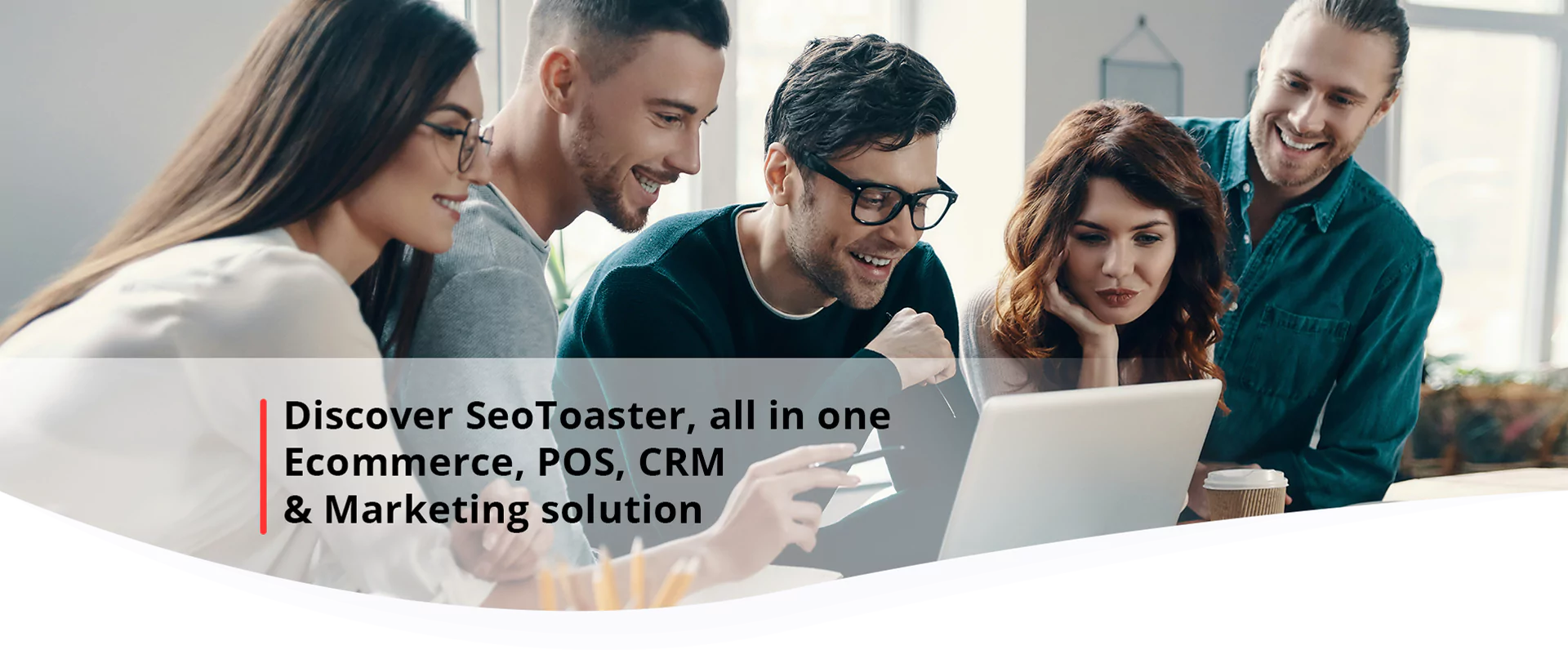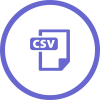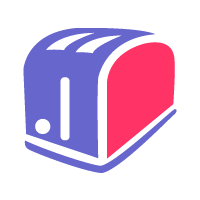Product Import
Fees
One-time: $0.00
OR
Monthly:
Plugin Info
Category: Web builder
Size: 0 kg
Plugin ID: 74
Requires CMS Version: 3.9.0
Import a product catalogue from a CSV file to SeoToaster in few clicks.
Import a product catalogue from a CSV file to SeoToaster in few clicks.
How to install Product Import Plugin
To upload and install Product Import Plugin, simply follow standard plugin installation procedures
How to use Product Import Plugin
-
Download and install the plugin and you will see 'Store' -> 'Import products from CSV' on the admin panel. Click on 'Import products from CSV' to make the 'Upload product from CSV' window appear.
- Choose the product template for your products.
- Fill in the input 'Folder for product images' with the name of the folder where the product images should be saved. The files will be named exactly as they are named in the CSV file. E.g.,
a)The entry 'something.jpg' in the column 'photo' will result in products/something.jpg
b) The entry 'something/myfolder/something.jpg' will be '/myfolder/something.jpg' after the import is done
c) The entry CSV field 'photo' like «» will be interpreted as 'products/sku.jpg'
- You have the possibility to overwrite the information when a product with identical sku is found by ticking the corresponding box. You need to select at least one option for update.
- Then click on upload your product csv to start the import process. -
Information.
Please make sure that your CSV file meets the following requirements :
1. You need to create the columns with following titles in your product csv file: Name, Sku, Mpn, Photo, short_description, full_description, Price, Brand, Weight, tags, tax_class, base_price, inventory, free_shipping, related
2. Use the dot (".") as a thousands separator in the columns 'Price' and 'Weight', e.g., 999.99
3. Use the following format for the 'tags'. Separate the tags by comma, e.g., myfirsttag,mysecondtag
4. Use the following format for the 'related' field (comma separated), e.g., myfirstSku,mysecondSkuv
5. 'Sku' must be the unique value for each product
6. Fill in the 'Price' column with numbers only, letters are not accepted, e.g., ex: 866.45
7. Fill in the 'Photo' column as below, e.g., photofolder/something.jpg. or something.jpg.
8. Fill in the 'Weight' column with numbers only, e.g., ex: 2
You can get the example of the import file with sample products data in 'Store' -> 'Import products from CSV'-> 'Get sample import file'.
Important! The .csv file should be saved using the UTF8 encoding.