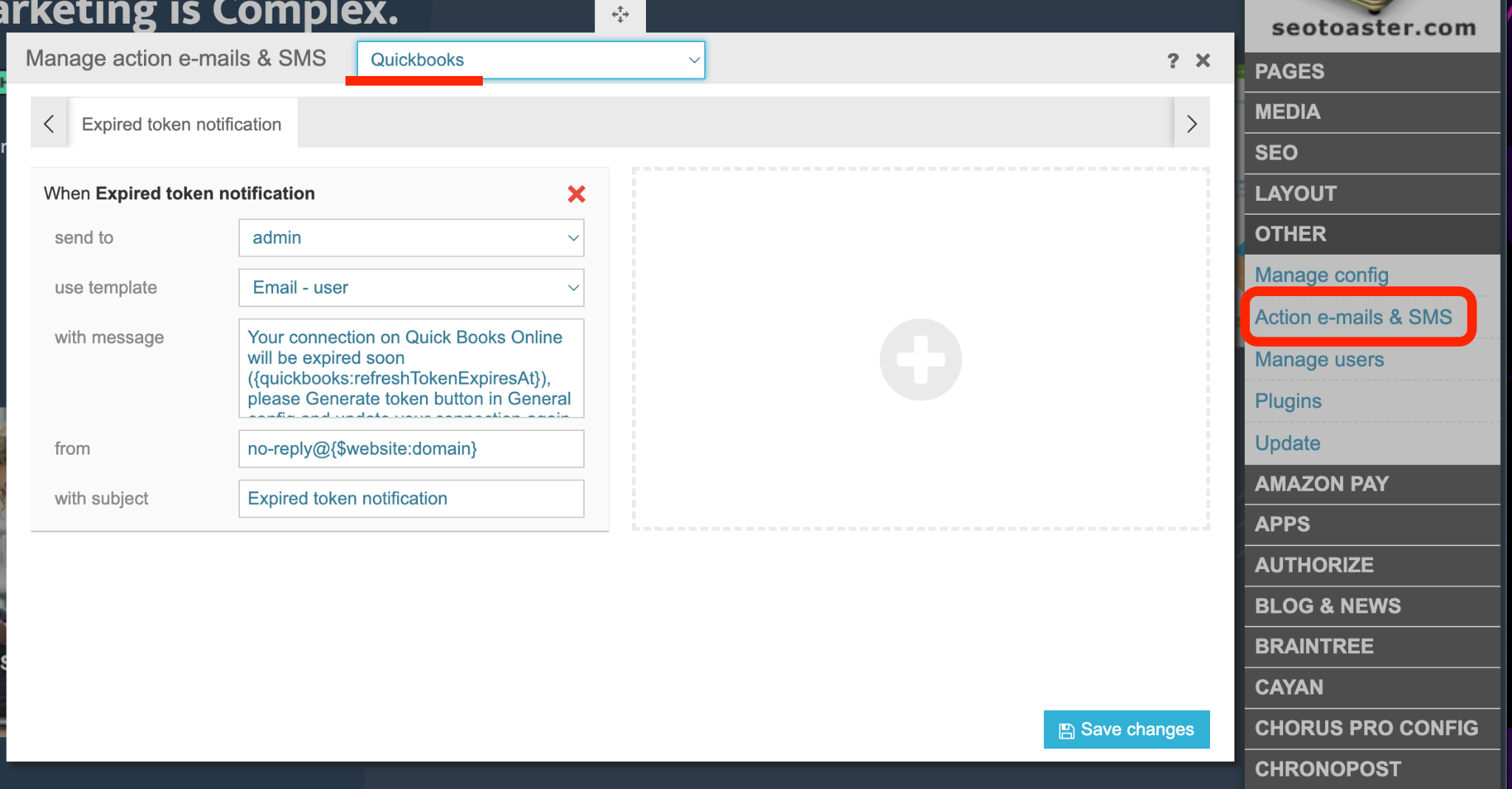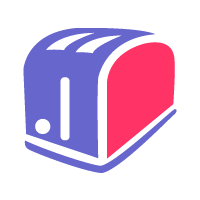Quickbooks
Fees
One-time: $75.00
OR
Monthly:
Plugin Info
Category: plugins
Size: 0 kg
Plugin ID: 186
Requires CMS Version: 3.9.0
Connect your SeoSamba Ecommerce website with smart, simple online accounting software for small business Quickbooks https://quickbooks.intuit.com/global/
How to install Quickbooks Plugin
To upload and install Quickbooks Plugin, simply follow standard plugin installation procedures
How to use Quickbooks Plugin
-
Create an App in the QuickBooks Developer Dashboard:
To begin, log into your QuickBooks accounts and go to the Developer Dashboard at:
-
Get Development Settings/Keys & Credentials and Production Settings/Keys & Credentials following the instructions provided in our Knowledge Base
-
Open the Quickbooks plugin configuration on our website, Switch Off the "Use Development Mode" checkbox on your site to move from developement to production.
Add the Production Client ID and Client Secret to the relevant boxes:
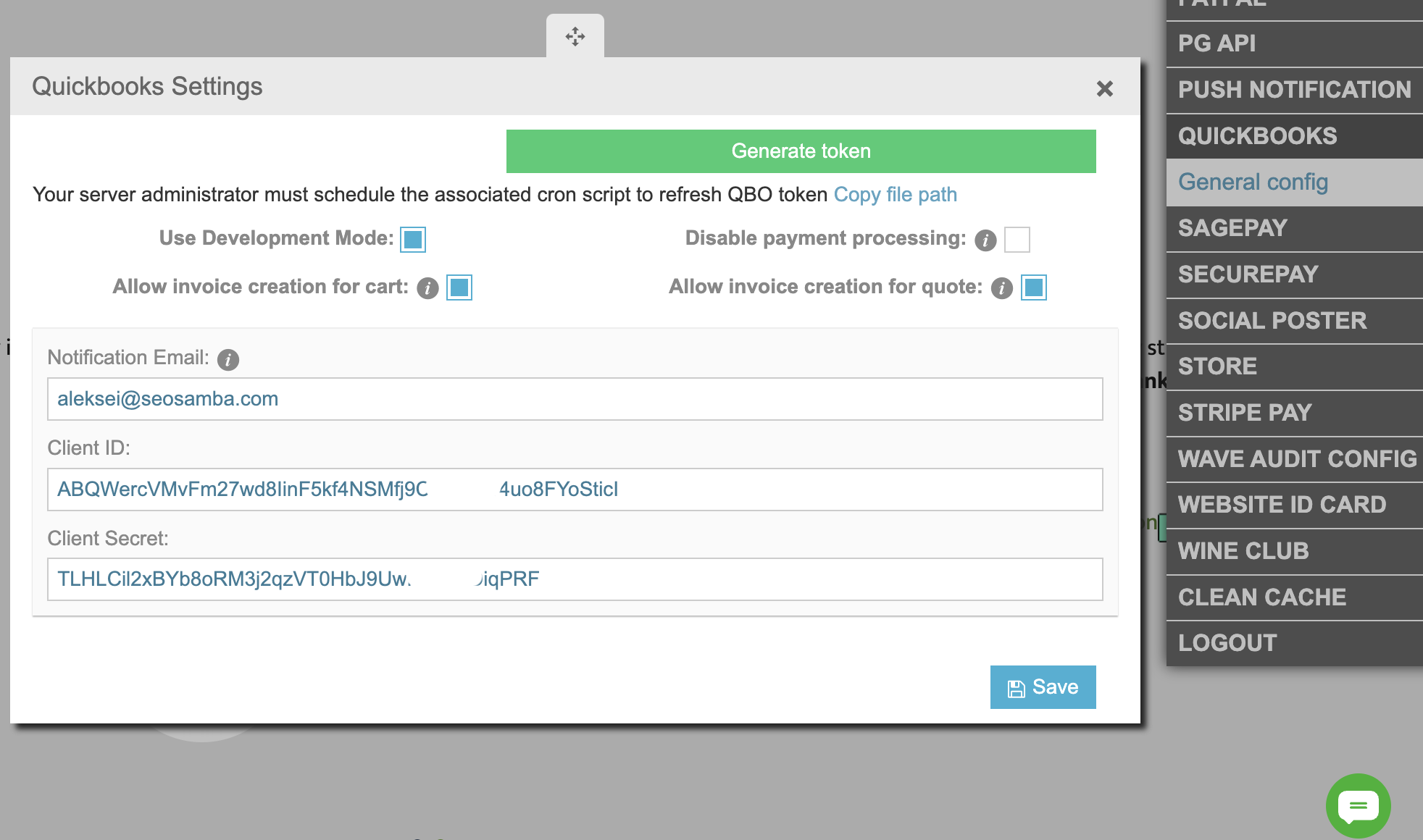
Then, add Redirect URI. Scroll down, you will see the first development URI there,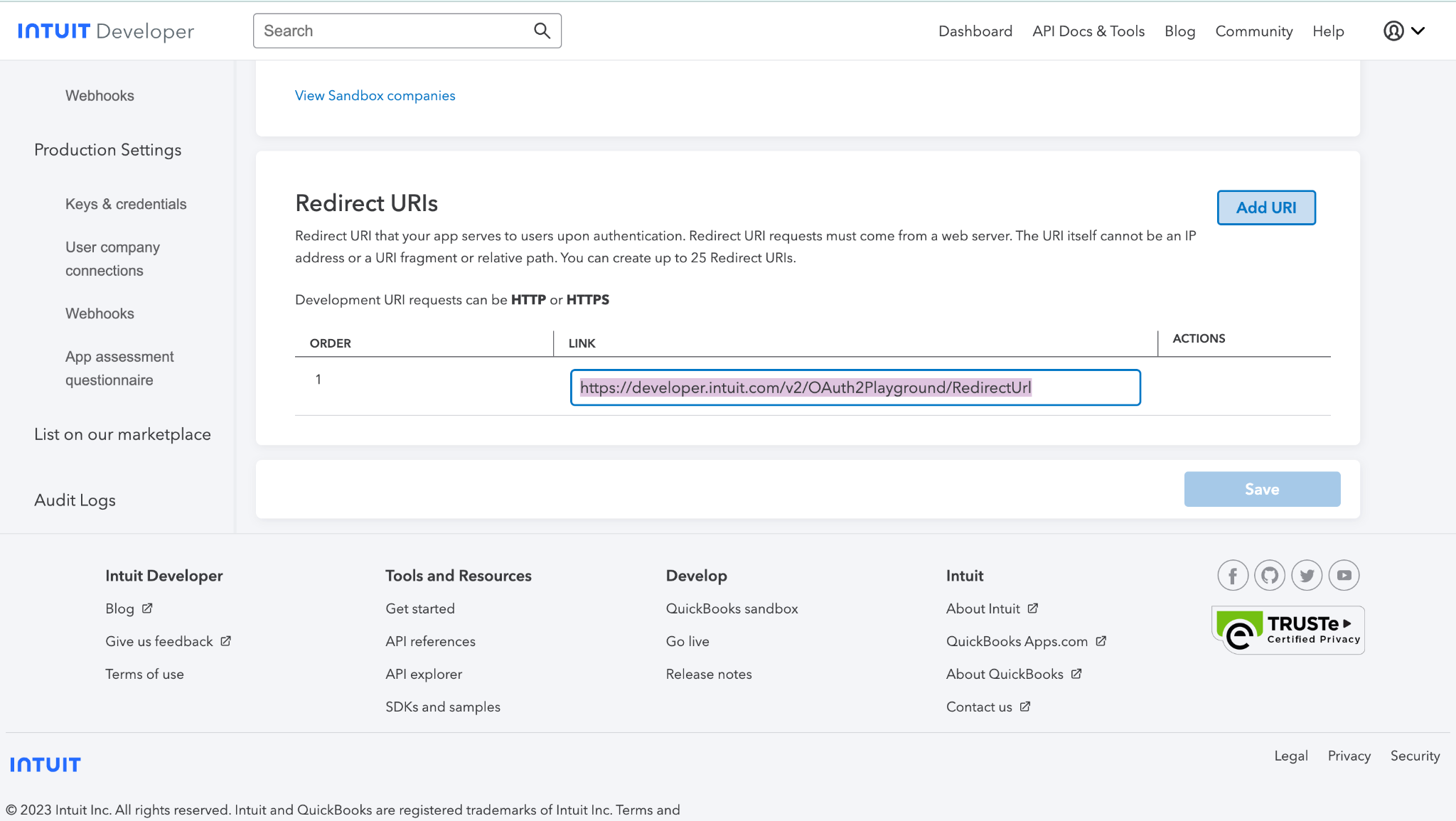
it’s the default one. Click Add URI, add the URI using the following pattern:www.yourdomain.com/plugin/quickbooks/run/successOk
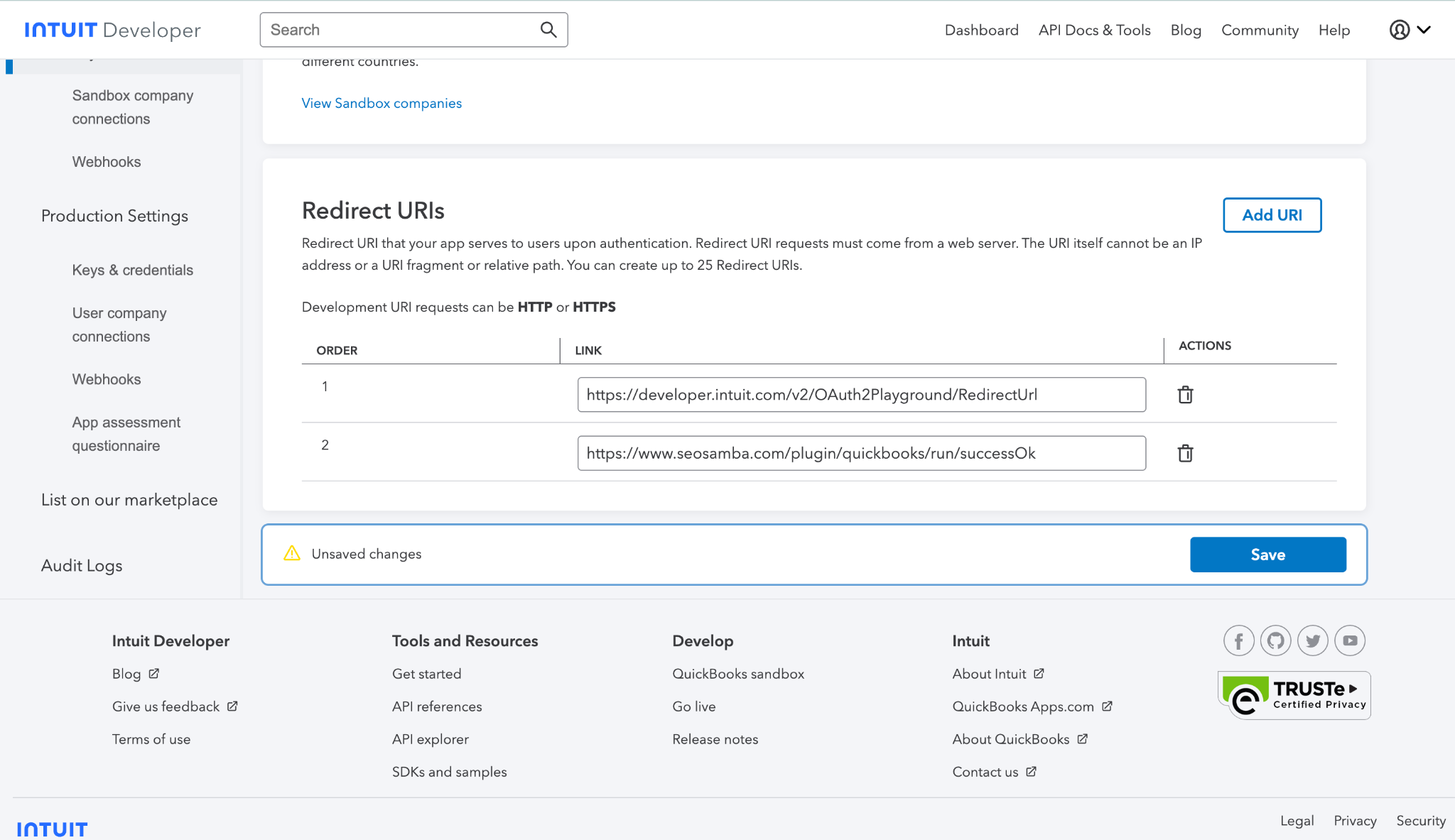
And hit Save. -
Activate Shipping and Discount Costs in Invoice:
To activate shipping and discount costs in the invoice, click on the Gear icon in QuickBooks, select Accounts and Settings, and then select Sales.
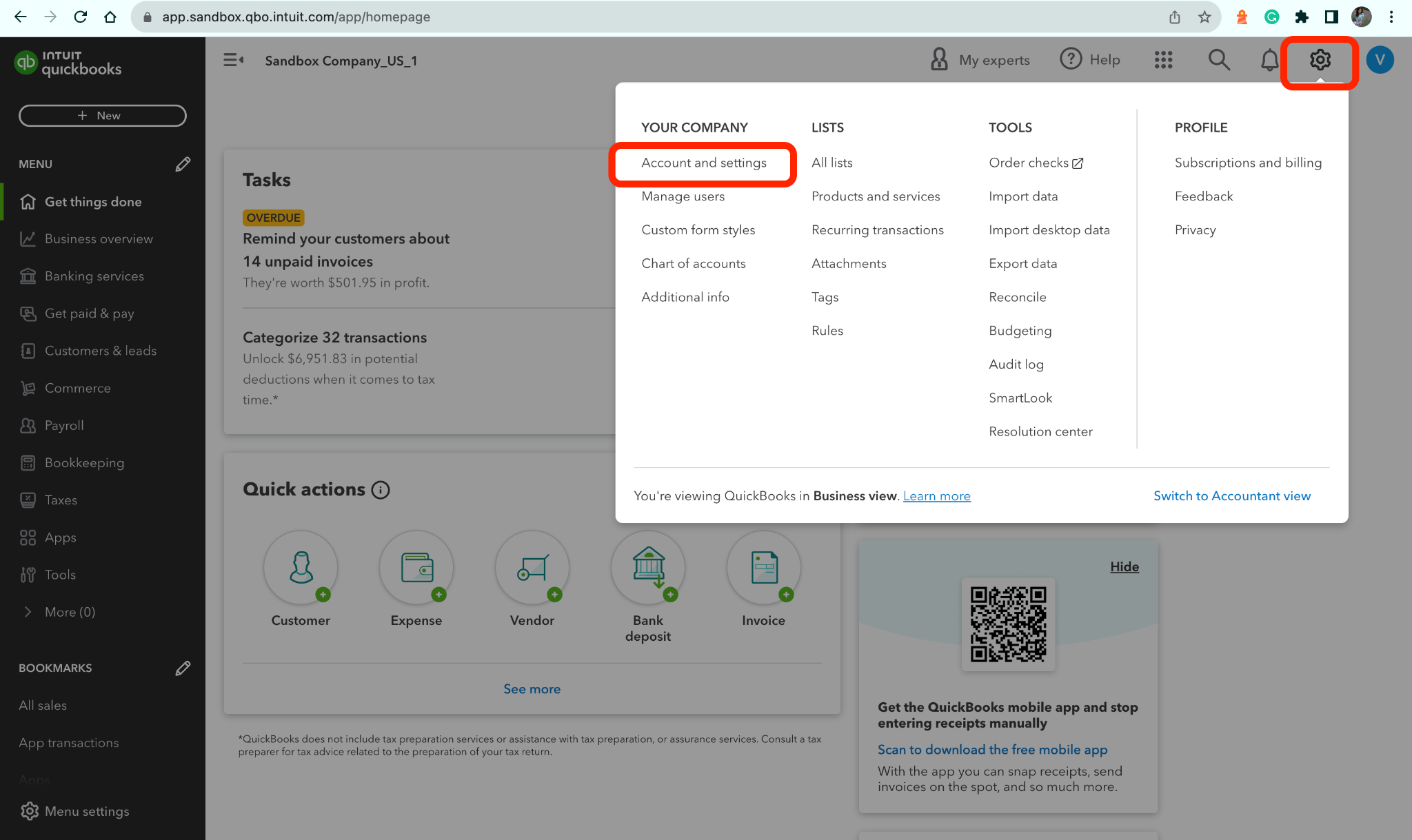
Refer to the Sales form content and ensure the Shipping and Discount are on:
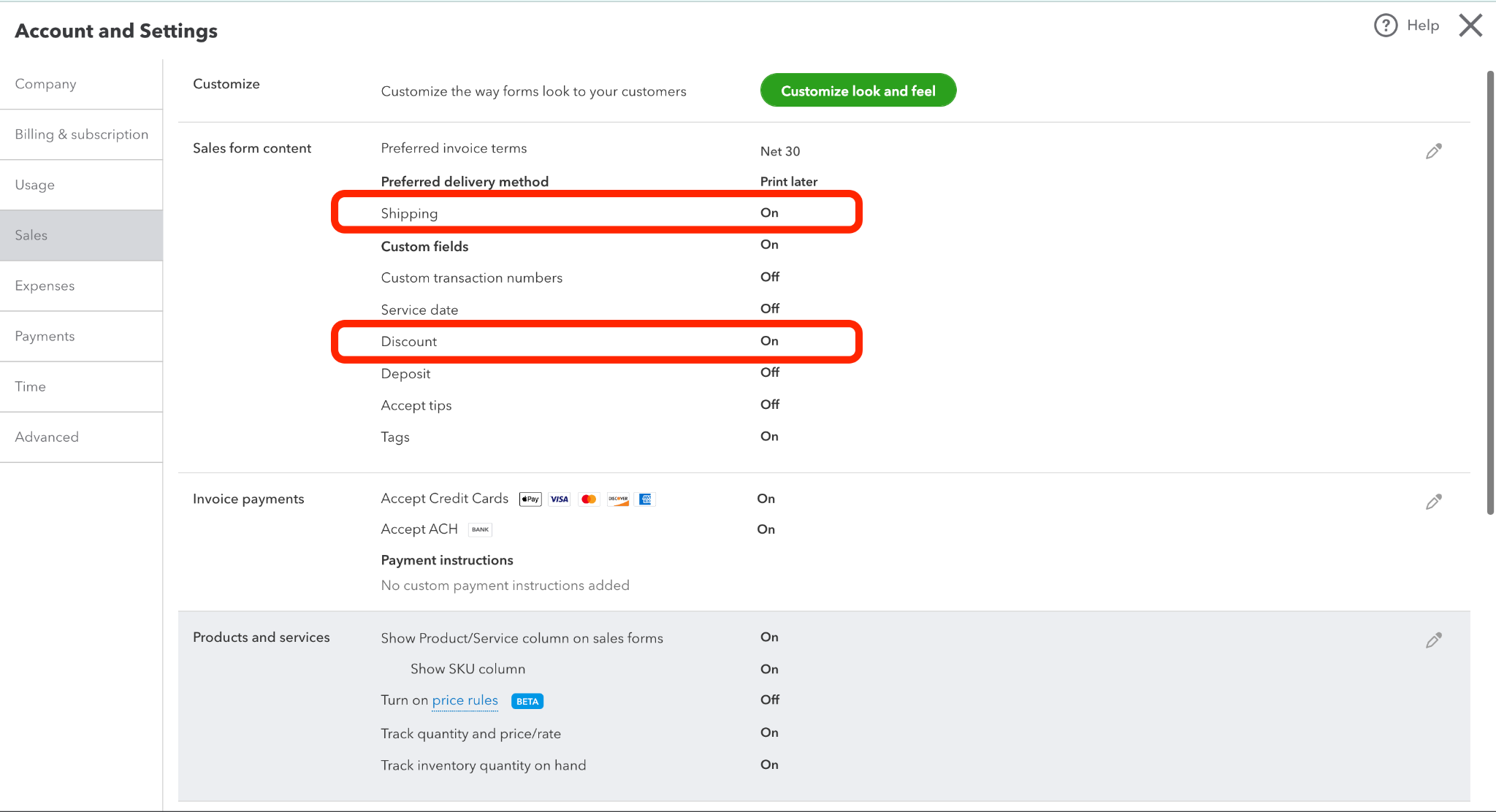
-
Set Up QuickBooks Plugin Action Emails:
If your System admin didn't set up the crone script to refresh the token automatically, the admin will get the action email 14 days before token expiration. Use email lexeme {quickbooks:refreshTokenExpiresAt} in your email: