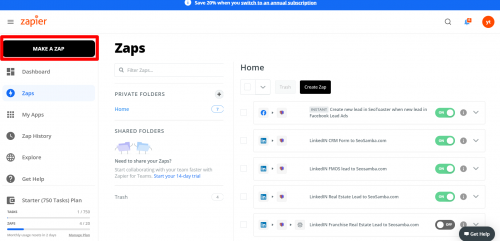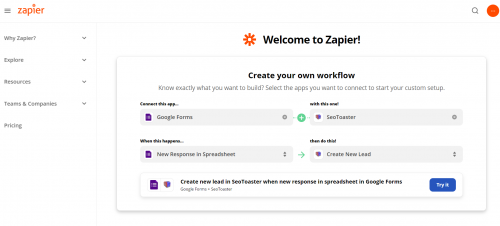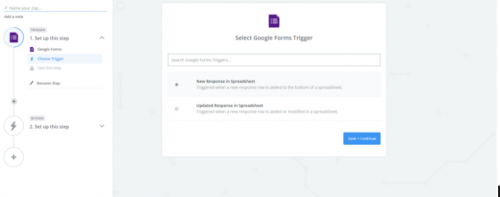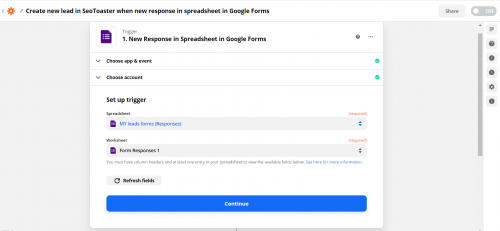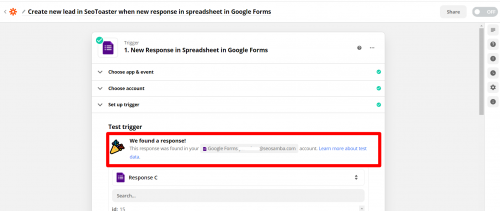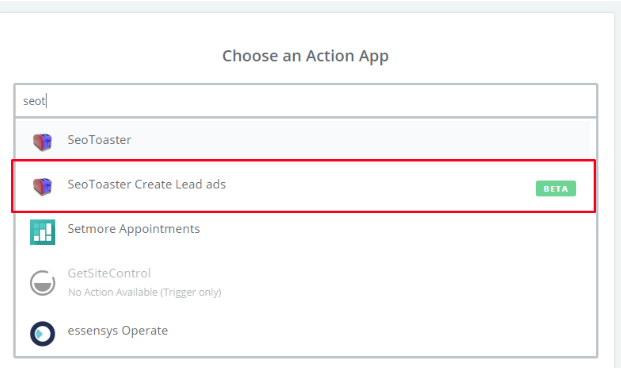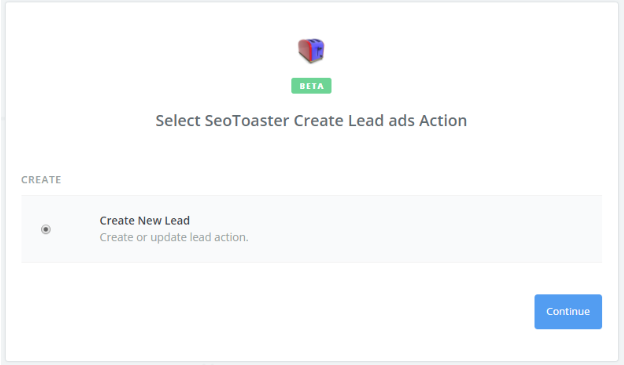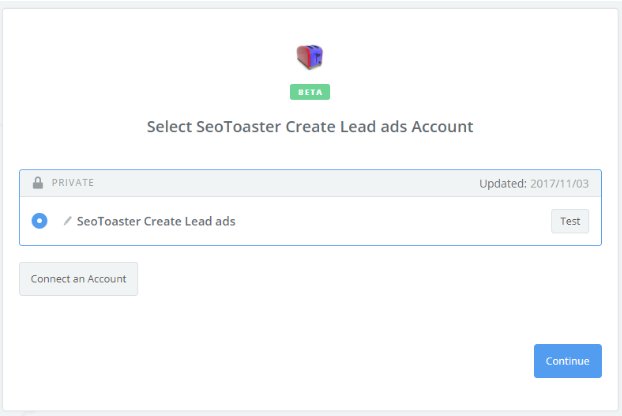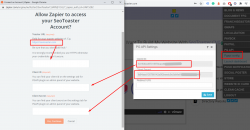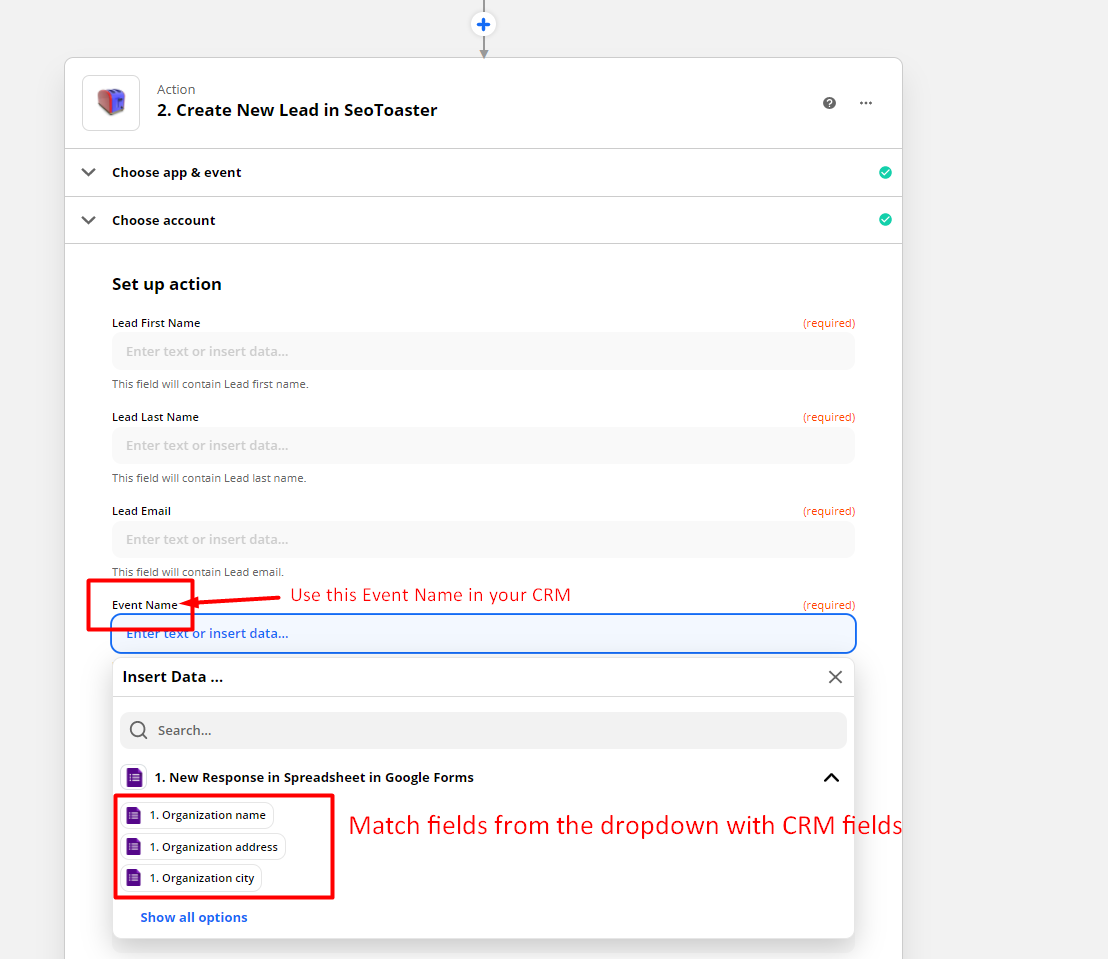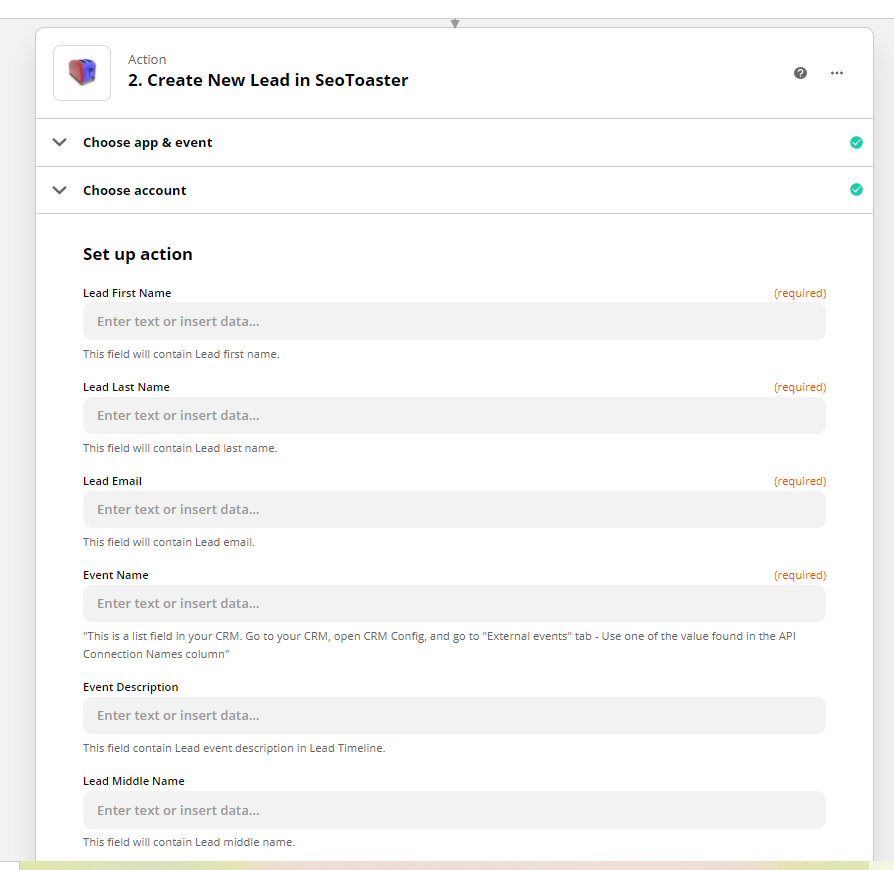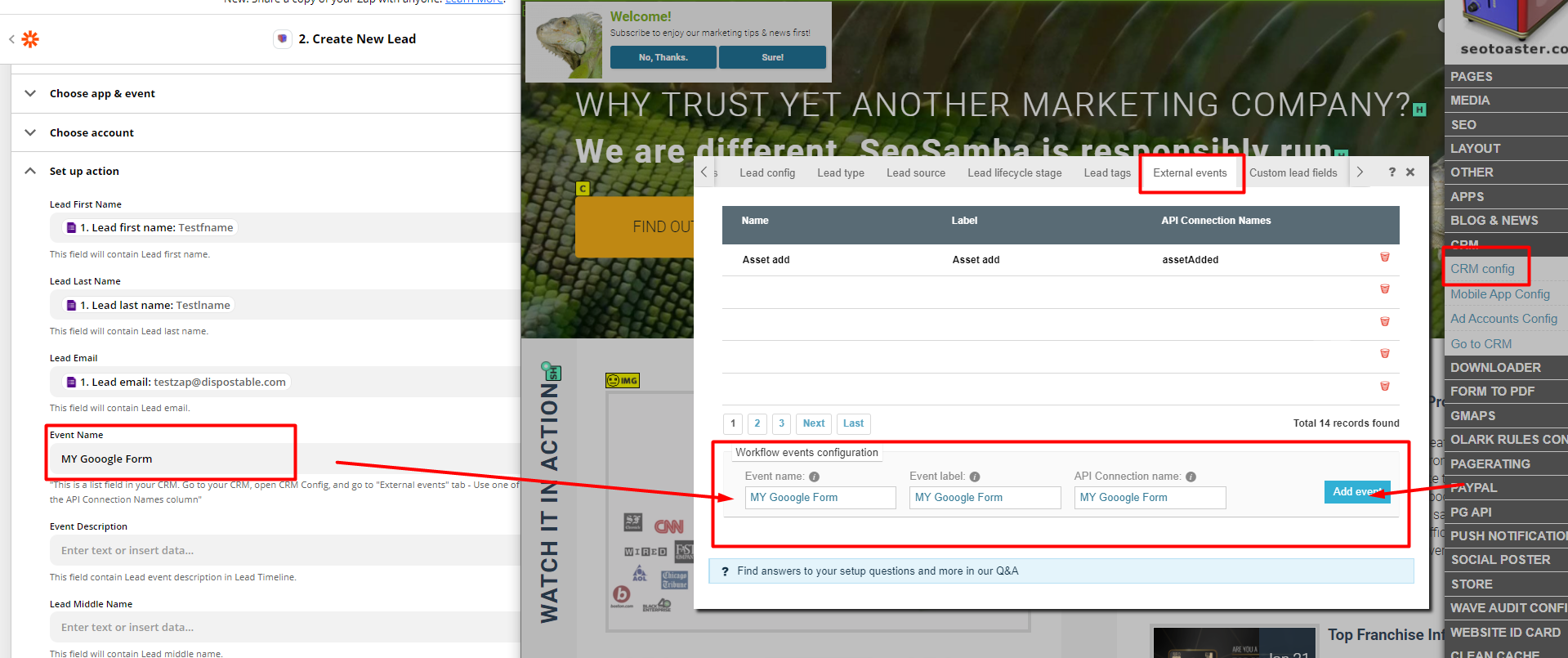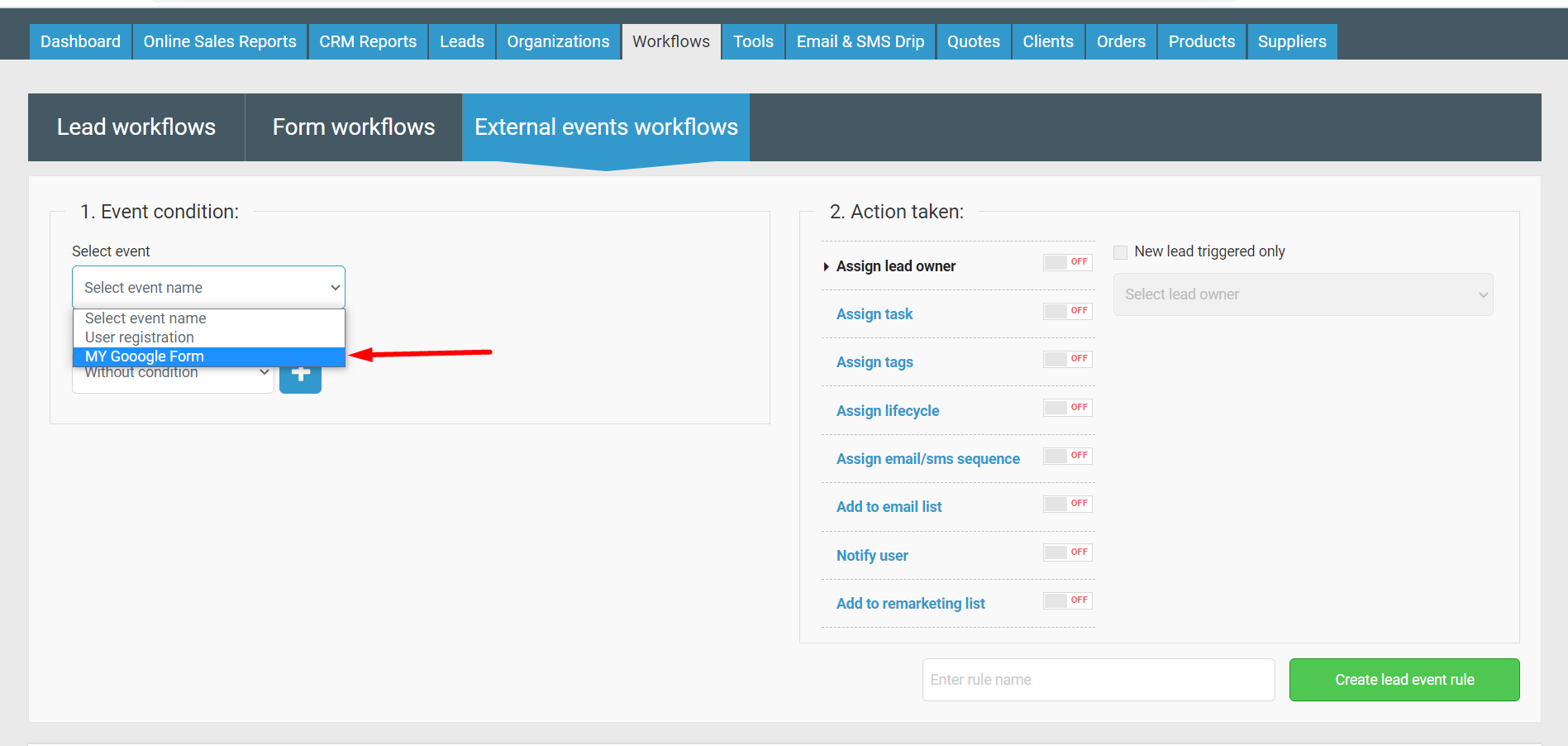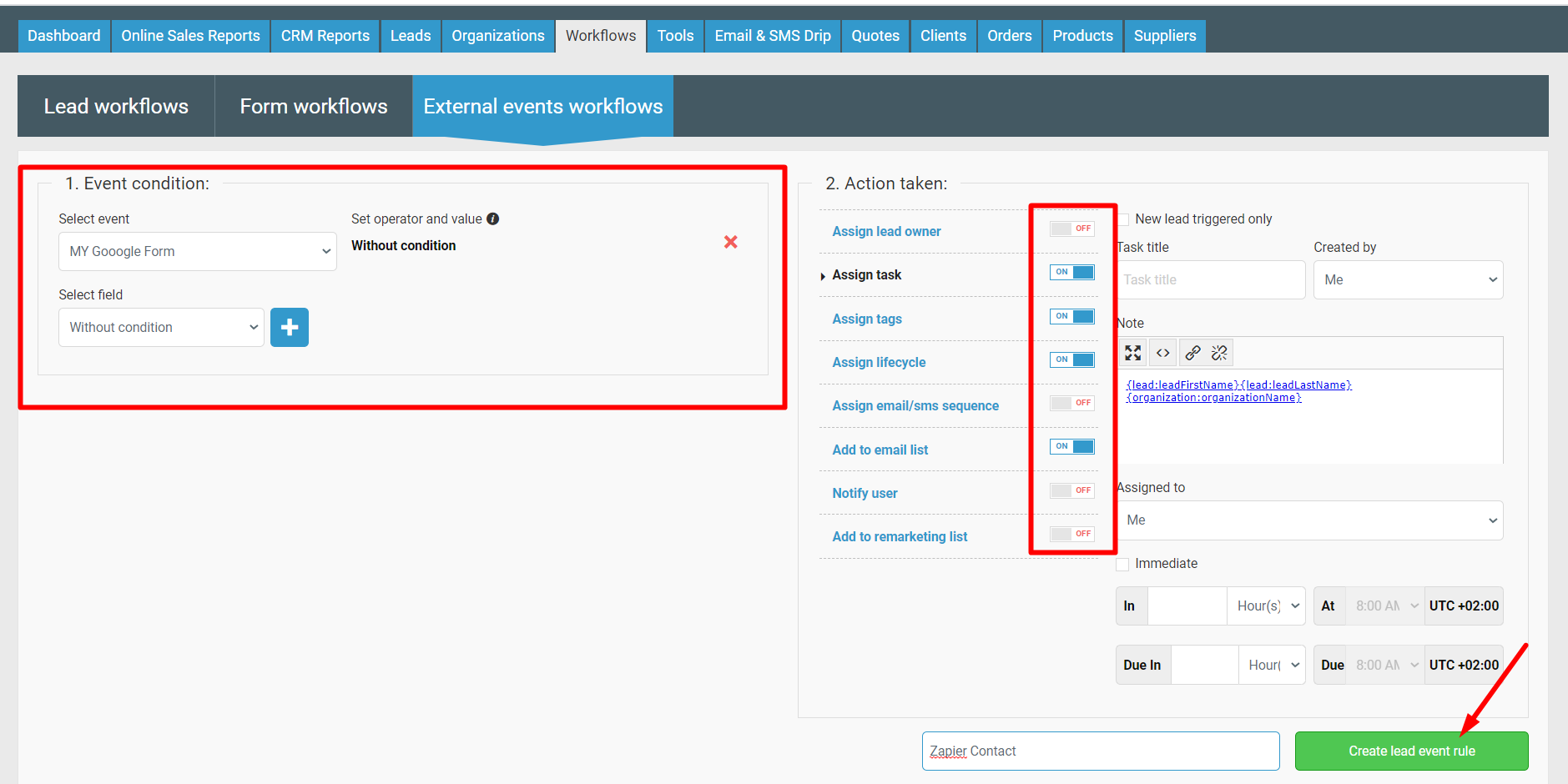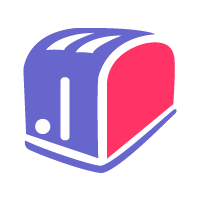Connect SeoToaster with Zapier's 1000+ apps and services
To connect your Seotoaster CRM with any outer service we suggest that you use the special tool called Zapier: https://zapier.com
The first thing you need to do is to create an account and log in.
After you should click on “Make a Zap”
The trigger is the outer service to connect with Seotoaster CRM. In our case we chose Google Forms, but it can be any service (e.g. SalesForce, Facebook, Linkedin, Slack etc.)
You have to indicate the working sheet:
Now the trigger is connected.
We have to connect Action now.
Please choose Seotoaster Create Lead ads
Or, if it isn’t in the search menu, click on https://zapier.com/developer/invite/79802/7295331d0e78c6b4c7e8730d649f2544/
And repeat the search.
Create a Lead:
It will ask you for Url (your web-site URL)
You can find client ID and Client Secret in PG API in the SeoToaster Menu.
After that you will have to enter your credentials to Seotoaster.
Once you are logged in, you will have to connect the fields in the form to the fields in the CRM.
You can download the list of the necessary fields in CRM Config: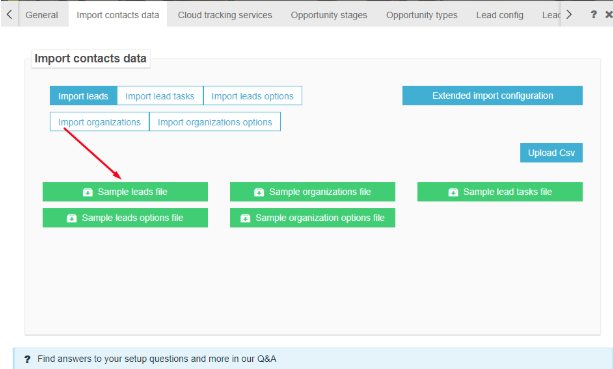
Three fields are required:
Now the forms and and the CRM are connected: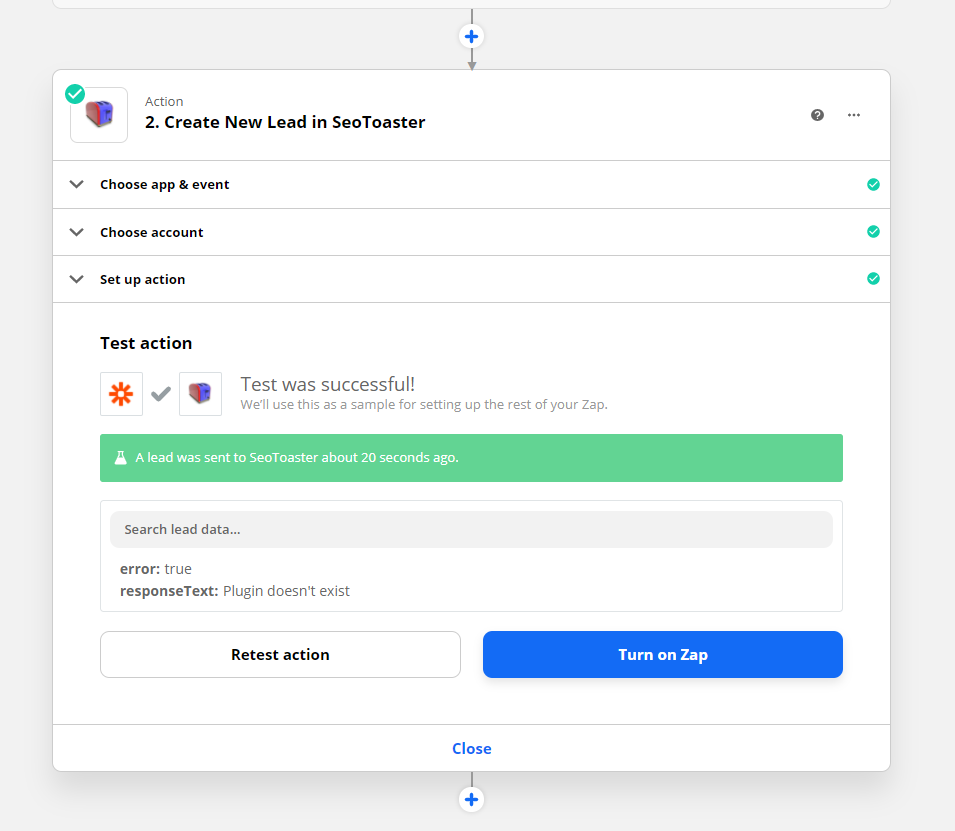
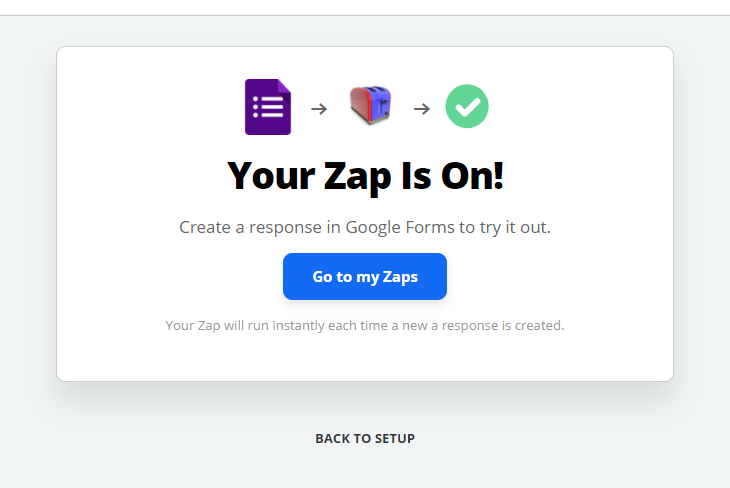
You will need to configure the lead events in the CRM. To do it you should go to CRM Configuration - Lead events and enter the configuration.
Then you go CRM - Lead Forms - Lead Events
You choose an event that you need to customize
You can add as many fields as you wish, assign Lead Owner, tasks, tags, lifecycle.